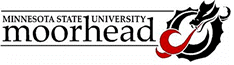|
E-mail Me
Syllabus
Schedule
Handouts
Assignments
All My Webs
Dept Home

|
Naming Cells
In many cases, the formulas and equations written in Excel
are difficult to read. The cells are referenced by the row and column
location, and if the equation refers to more than one or two, it reads
like a secret code. In the example below, the bid price is calculated
by adding the material cost plus the labor hours times the labor rate
to determine the base cost. Overhead and profit are expressed as a percentage
of base cost, with the bid price being the total of base, overhead, and
profit.
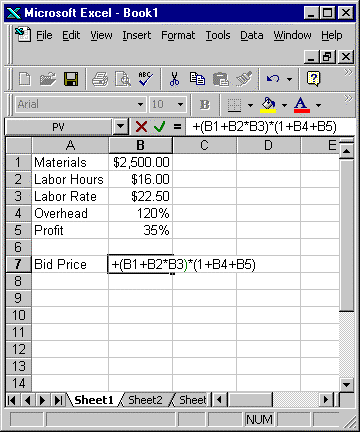
It would be much easier to read the price equation if
the cell addresses could be replaced with names. They can, but it takes
two steps. First, each cell must be given a unique name. The name should
be one word, such as Materials or Labor_Rate, and should not look like
a cell address. (The name X1 would be confusing to Excel, and might lead
to data being taken from the wrong cell.) The are at least three ways
to assign cell names:
- Clicking in the name box, just above cell A1, allows
the user to type in any name. You must press return in order for the
name to be assigned. The screen below shows the name "Materials"
being assigned to cell A1.
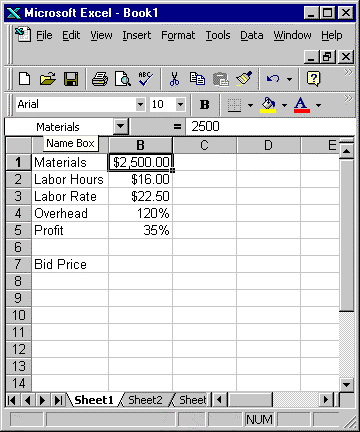
- Second, selecting the menu items Insert, Name, Define,
brings up a dialog box allowing the user to enter a name, and assign
it to a specific cell. This screen adds the name "Labor_Hours"
to cell B2. Note that the user can click on the small icon with the
red arrow in the lower right-hand corner. The dialog box reduces to
a single line, and the user can select the cell to assign by clicking
in the chosen cell.
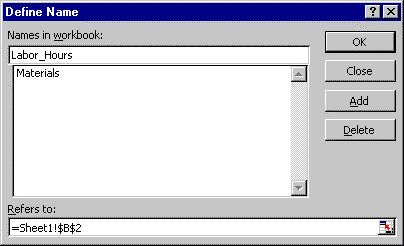
- Third, selecting the menu items Insert, Name, Create,
allows the user to assign the labels in the cells adjacent to the values.
Highlight the range of cells, including the labels, and select the menu
items to bring up a dialog box as shown. The selection shown assigns
the names in the left column to the values in the right column.
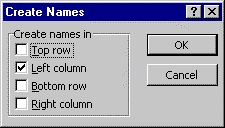
If the names have been assigned before you write equations
referring to these cells, any new equations will include the names instead
of the cell addresses:
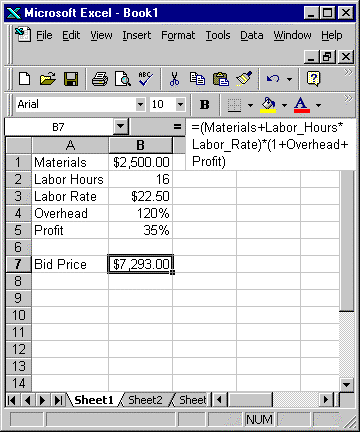
If the equations were written before the names were assigned,
you must apply the names to the equations. Select the cells that contain
the references, then click Insert, Name, Apply. The dialog box shown appears,
allowing you to select which names to include in the equations.
|